




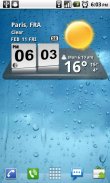


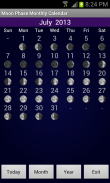
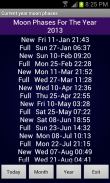
3D Digital Weather Clock

Beschreibung von 3D Digital Weather Clock
A 3D Digital Weather Clock widget with size 4x2
It features:
* 12/24 hour clock
* Color choice on some info displayed
* System Stats Information pop-up
* Battery icon on clock
* Week number in the hours tab, as an option
* for scheduling outdoor activities - Sunrise /Sunset times in the forecast screen,as an option in the configuration screen.
* for scheduling outdoor activities - Day length and hours left in the forecast screen,as an option in the configuration screen.
* Weather information with icon, current temperature and high low temperature for the day on the clock face.
* Detailed 4 day weather forecast screen with forecast temperature,high low temperature and condition description for each day.
* 2 Forecast layouts
Features the following hotspots:
tap bottom right->back to configuration screen
tap bottom left->Launch system information window
tap on weather icon->Launch weather forecast screen
tap Hour->launch anything!(set your own preference from configuration screen)
tap Min ->launch anything!(set your own preference from configuration screen)
Widgets on Android work a bit differently than a normal application. Unlike regular programs they don't just install themselves in the application tray so you have to add them manually. They will not open or launch.
Here's how to add a widget on your Android home screen.
STEPS HOW TO ADD A WIDGET
==========================
1.On your Android home screen, tap any blank or “empty” area with size 4x2 and hold down your finger.
2.An “Add to Home screen” window will pop up. From that window, tap “Widgets”.
3.You’ll be presented with a list of all the installed Widgets on your Android device.
4.Select the "3D Digital Weather Clock” to add to your home screen by tapping it.
Notes
=====
"Time frozen/not updating"-> taskiller killed the clock(exclude it from taskillers)
When phone starts, clock starts in less than a min too.
ROM users-> make sure the clock is NOT moved on SD card.
Widgets are not supposed to be on SD card. Move it back to the phone storage.
Weather hint: For world destinations with two words in the name, type in the box the words with a plus sign.
For example "Buenos Aires" type "Buenos+Aires",remember the "+" sign -no spaces, don't include the quotes.
Email problems/suggestions
Check our website for more help.
EXCLUDE IT FROM TASKILLERS!!!
Be polite, this is a free app :-)
VIDEO HOW TO ADD WIDGETShttp://www.youtube.com/watch?v=DpMLF9b2aTQEin 3D Digital Weather Clock Widget mit der Größe 4x2
Es verfügt über:
* 12/24 Stunden Uhr
* Farbe Wahl auf ein paar Informationen angezeigt
* System Stats Informationen pop-up
* Batterie-Symbol auf Uhr
* Woche Anzahl Stunden in der Registerkarte als Option
* Für die Planung Outdoor-Aktivitäten - Sunrise / Sunset mal in der Prognose Bildschirm als Option im Konfigurationsfenster.
* Für die Planung Outdoor-Aktivitäten - Tageslänge und Stunden in der Prognose Bildschirm links, als eine Option im Konfigurationsfenster.
* Informationen über das Wetter mit icon, aktuelle Temperatur und hohem niedriger Temperatur für den Tag auf dem Ziffernblatt.
* Ausführliche 4 Tage Wettervorhersage Bildschirm mit Vorhersage Temperatur, hohe niedrige Temperatur und Zustand Beschreibung für jeden Tag.
* 2 Forecast Layouts
Funktionsumfang Die folgende Hotspots:
Tippen Sie unten rechts> zurück zum Konfigurationsfenster
Tippen Sie unten links-> Start-System Info-Fenster
Tippen Sie auf Wetter icon-> Start Wettervorhersage Bildschirm
tippen Hour-> Start nichts! (stellen Sie Ihren eigenen Vorlieben ab Konfigurationsfenster)
tippen Min -> Start nichts (stellen Sie Ihren eigenen Vorlieben ab Konfigurationsfenster)
Widgets auf Android funktionieren ein wenig anders als ein normaler Anwendung. Im Gegensatz zu regulären Programme, die sie nicht nur installieren sich in der Anwendung Fach, so dass Sie sie manuell hinzufügen müssen. Sie lässt sich nicht öffnen oder starten.
Hier ist, wie ein Widget auf Ihrem Android-Startbildschirm hinzufügen.
Schritten, wie Sie ein Widget hinzufügen
==========================
1.On Ihre Android-Startbildschirm, tippen Sie auf eine beliebige leere oder "leeren" Bereich mit der Größe 4x2 und halten Sie Ihren Finger.
2.An Fenster "Zum Home-Bildschirm hinzufügen" wird angezeigt. Von diesem Fenster, tippen Sie auf "Widgets".
3. Sie werde mit einer Liste aller installierten Widgets auf Ihrem Android-Gerät vorgestellt.
4. Wählen Sie die "3D Digital Weather Clock" auf Ihrem Home-Bildschirm, indem es hinzuzufügen.
Aufzeichnungen
=====
"Time gefroren / nicht aktualisiert" -> Taskiller getötet um die Uhr (schließen sie aus taskillers)
Wenn Telefon beginnt, beginnt Uhr in weniger als einer Minute zu.
ROM Benutzer-> sicherstellen, dass die Uhr nicht auf SD-Karte verschoben.
Widgets sollen nicht auf SD-Karte sein. Bewegen Sie es zurück zu dem Speicher des Telefons.
Wetter Hinweis: Für den weltweiten Destinationen mit zwei Worten auf den Namen, geben Sie in das Feld die Wörter mit einem Pluszeichen.
Zum Beispiel "Buenos Aires" type "Buenos Aires +", erinnere mich an die "+"-Zeichen-keine Leerzeichen, umfassen nicht die Anführungszeichen.
E-Mail Probleme / Vorschläge
Besuchen Sie unsere Website für weitere Hilfe.
Schließen Sie es TASKILLERS!
Seien Sie höflich, dies ist eine kostenlose App :-)
Video Wie das Hinzufügen von Widgetshttp://www.youtube.com/watch?v=DpMLF9b2aTQ


























